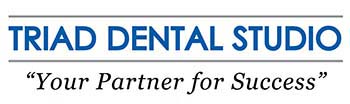Send Your Digital Impression
We accept digital impression files from all major intraoral scanners. Please follow your specific scanner instructions to add Triad Dental Studio to your scanner.


- Register with 3Shape Communicate at us.3shapecommunicate. com.
- Send a connection request from your communicate account via the website. (This is a one time registration process).
- Complete the intraoral scan.
- Complete the Trios Rx. If requesting a model-less crown, please specify in the “notes” section.
- Select Triad Dental Studio from the lab menu and click “Send.”
- Complete the intraoral scan and open the patient’s case in the DIS software. The software can operate in standalone mode or through Practiceworks.
- Through the file button in the upper right corner of the patient history window choose “history open.” (book icon)
- Highlight the 3DIO folder and press the “Send To” button at the lower right corner of the window. Files will be saved to the desktop.
- Highlight the 3DIO file and click the “CS Connect” button.
- Login to CS Connect.
- From the drop down menu, select “Triad Dental Studio.” If this is the first case being sent, enter “digital@triaddentalstudio.com” in the email field.
- Attach files by clicking “Browse” and selecting the .dcm file from the patient’s folder and click “Open.”
- Enter the case information (doctor, patient, due date, shade, crown type and whether case is model-less or not) in the comment box.
- Accept the terms and conditions and click “Submit.”
- Create an account on sirona-connect.com and follow the prompts for activating the account.
- Log into your account on the website and select Triad Dental Studio from the list of available approved laboratories. Add Triad Dental Studio to the folder labeled “My Favorite Laboratories.”
- Make sure your Sirona software is running at least version 15.1.
- Log into your Sirona Software and complete the digital scan.
- Complete the digital Rx. If requesting a model-less crown, please specify in the “note” section.
- Select “Triad Dental Studio” in the Labs section.
- Call (800) 577-8767
- Select Option 1
- Request that Triad Dental Studio is added to your scanner and Identify our lab using our phone number: (800) 318-6684
- After Triad Dental Studio has been added, restart your scanner.
- After connecting to us as a lab, select Triad Dental Studio on your scanner when sending files.
- Create an account on meditlink.com/login and follow the prompts for activating the account.
- Select ‘Administrator’ under clinic tab.
- Fill in your information. A verification email and downloading instructions will be emailed.
- Once completed, click ‘Add New Partner’ and search for Triad Dental Studio to begin sending cases to our lab.
- Complete Rx, scans, and margin marking for case. Make sure for each prep, the retraction is done using the “Retract” button.
- Select the case to be sent by clicking on it and select “DDX Export” in the lower left.
- Select all case files to be sent and click “Create A New Case.”
- Select “Log In.”
- Select Triad Dental Studio and click “Use Lab.”
- Complete the digital lab Rx and click “Submit Case.”
- Enter patient’s appointment information. Note: If sending a case for the first time since opening the software, minimize the portal window. In the DDX Cloud Window, under “Existing Cases,” select the patient.
- Click “Add Files.” Do not close the window that appears. It will close when finished uploading.